Thinking about switching to a streaming box and landing on StreamX? The good news is that getting your device ready to use is much easier than it sounds. Whether you’ve just unboxed it yourself or you’re helping someone else, this guide will explain how to set up StreamX from start to finish. We’ll also cover how StreamX works, how to connect it to your TV and WiFi, update the software, pair the remote, and more.
How Does StreamX Work?
StreamX is an Android-powered smart TV box that turns any TV with an HDMI port into a complete entertainment hub. With a simple interface and powerful built-in apps, you can watch live TV, movies, sports, and on-demand content directly through your internet connection — no cable subscription required.

Instead of juggling multiple remotes or services, StreamX lets you control everything from one device, making it an ideal choice for anyone thinking about cutting cable cord. It’s fast, intuitive, and designed for both casual viewers and tech enthusiasts. Many users switch to StreamX for the freedom to watch what they want, when they want, without recurring cable fees.
How to Connect StreamX to Your TV?
Inside the StreamX package, you’ll find:
- 1 HDMI cable
- 1 power adapter
- The StreamX device itself
- User manual
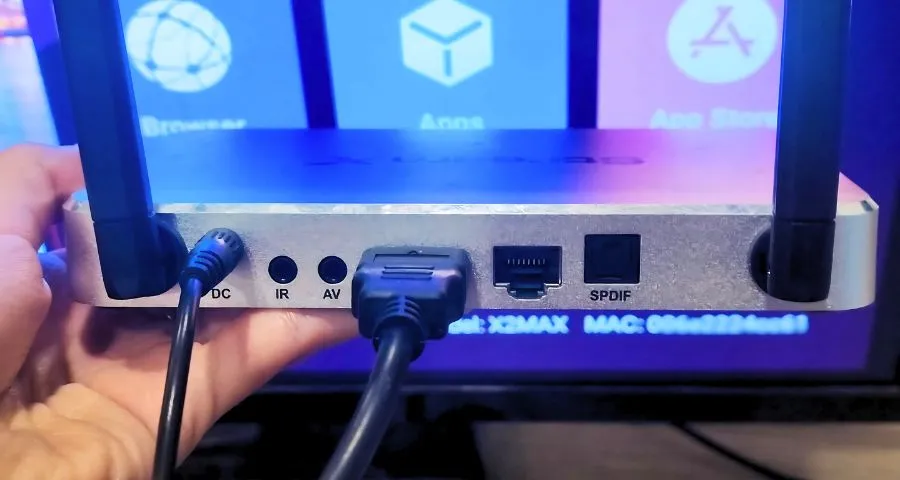
To connect:
- Plug one end of the HDMI cable into StreamX and the other into your TV’s HDMI port.
- Attach the power adapter to StreamX and plug it into an outlet.
- Switch your TV to the correct HDMI input to see the welcome screen.
From here, the on-screen wizard will help you finish the rest of your StreamX setup in just a few minutes.
How to Pair Your StreamX Remote to the TV?
Your StreamX remote supports both IR (infrared) and Bluetooth, which means you can point directly at the box or pair it for voice commands and faster response.
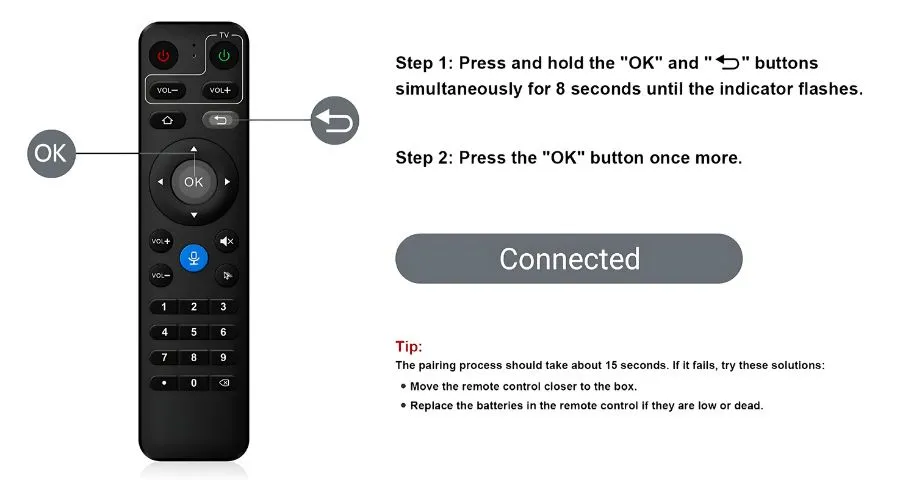
To pair via Bluetooth:
- Insert batteries into the remote.
- Hold the Back and OK buttons together until the LED starts flashing.
- On your TV screen, go to Settings > Bluetooth, find the remote (usually listed as RC-100), and connect.
Once paired, you’ll have full voice control and won’t need to keep pointing directly at the box. You should do this right after you set up StreamX.
How to Connect StreamX to WiFi?
For the best performance after you set up StreamX, a strong and stable internet connection is essential.
During initial setup:
- Turn on your StreamX and follow the on-screen instructions until you reach the network setup page.
- Select Settings > Network & Internet > Wi-Fi.
- Choose your WiFi network, enter the password, and confirm.
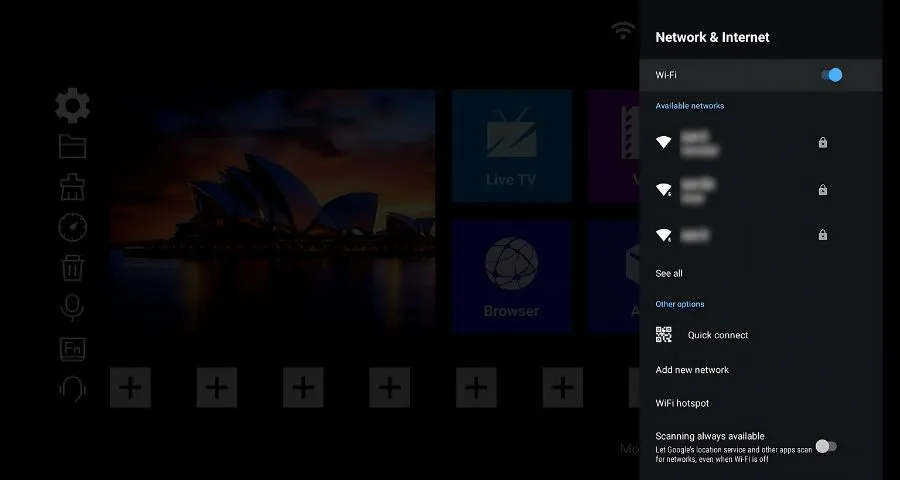
If you prefer a wired connection, plug an Ethernet cable from your router directly into the StreamX box for extra stability — especially useful if you stream in 4K or 6K resolution.
How to Change Time Zone on StreamX?
After you set up StreamX, you might want to adjust the time zone so that program schedules and timestamps match your location.
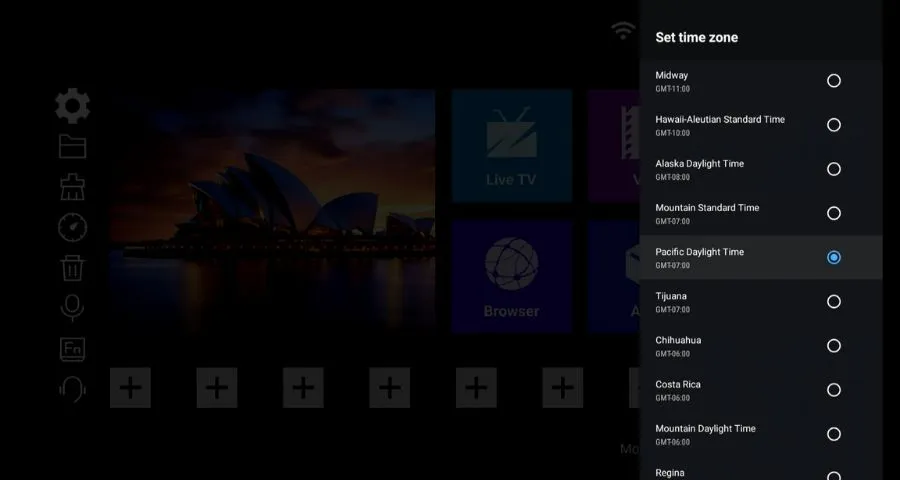
Here’s how to do it:
- Go to Settings.
- Select Device Preferences.
- Tap on Date & Time.
- You have two options:
- Enable Automatic Date & Time to sync with your network provider’s settings.
- Or choose Set Time Zone and manually select the one you prefer, such as Eastern Time (ET).
This small step ensures your StreamX setup is fully aligned with your local viewing schedule.
How to Update StreamX Software and Apps?
Keeping your system updated ensures you get the latest features and bug fixes.

To update:
- Open the App Store from the main menu.
- Select the app you want to check for updates.
- If the app only shows OPEN and UNINSTALL, there’s no update available. If you also see an UPDATE button, simply press UPDATE on your remote to install the latest version.
How to Use Voice Control on StreamX?
Voice control makes navigation much faster. Once your remote is paired successfully via Bluetooth:
- Press the blue microphone button on your remote.
- Wait for the on-screen indicator, then say a command like “Open YouTube” or “Play live news.”

It’s one of the most convenient features you can try after you set up StreamX completely.
How to Reset and Restart StreamX?
If you want to start fresh:
- Go to Settings > Device Preferences > About > Factory Reset.
- Confirm, then wait for the box to reboot.
Afterward, you’ll need to set up StreamX again from scratch, just like when it was new.

Restarting is a quick fix for temporary glitches without losing settings:
- Go to Settings > Device Preferences > Restart.
- Confirm, and the box will power cycle.
This is a handy trick to know even after your initial StreamX setup is done.
How to Organize Apps on the Home Screen
Once you set up StreamX for the first time, you can make navigation even faster by adding shortcuts to your favorite apps.
- Quick Access Row (Bottom of the Home Screen)
You’ll see 8 “plus” (+) icons at the bottom. Each one can be used to pin an app you use often, so you don’t have to dig into the Apps menu or App Store every time. Just click on a “+” icon and select the app you want to assign — repeat for all 8 slots if you like. - Category Shortcuts (Top Right Corner)
At the top right of the home screen, there are 3 main categories: Live TV, VOD, and Playback. You can also assign apps to these sections. That way, the next time you want to watch something, you simply open the right category and find your app instantly.

With these small tweaks, your StreamX setup will feel truly personalized and more efficient.
Still Need Help to Set Up StreamX?
If you run into problems or have questions about how to set up StreamX, our support team is here to help. Contact us via email or live chat, and we can guide you through everything, from pairing your remote to optimizing your internet connection.
Contact us: [email protected] or WhatsApp
StreamX is built to make TV watching simple, smooth, and enjoyable. Once you’ve gone through the StreamX setup, you’ll see why so many people are making the switch from cable. The X2 Max is currently our top model in both specs and features, delivering unmatched performance in its class. With the best price on the market for what it offers, it’s an easy recommendation for anyone looking to upgrade their streaming experience.